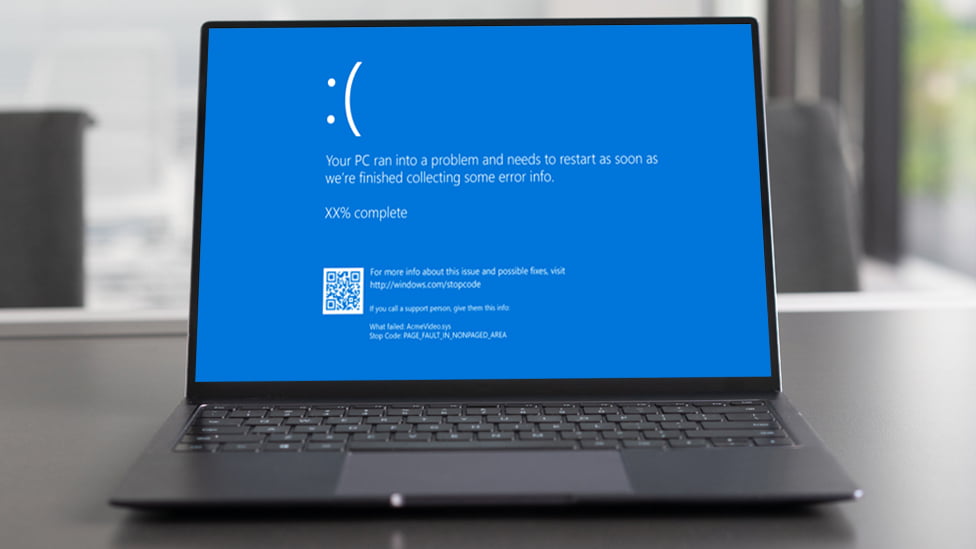PC Health Check in Bahrain:
Maintaining PC health is crucial for ensuring optimal performance and longevity of devices, whether they are servers, laptops, or desktops. Regular checks can help identify potential issues before they escalate, leading to a smoother computing experience.
In Windows, users have access to various tools for conducting effective PC health check. One of the most notable is Performance Monitor, a built-in Windows tool that provides detailed analysis of system performance. This free tool allows users to monitor critical components such as CPU, RAM, and disk drives.
Utilizing Performance Monitor can empower users to proactively manage their PC health, addressing minor issues before they evolve into major problems. By incorporating regular assessments into their routine, individuals and businesses in Bahrain can enhance their computing efficiency and reliability.
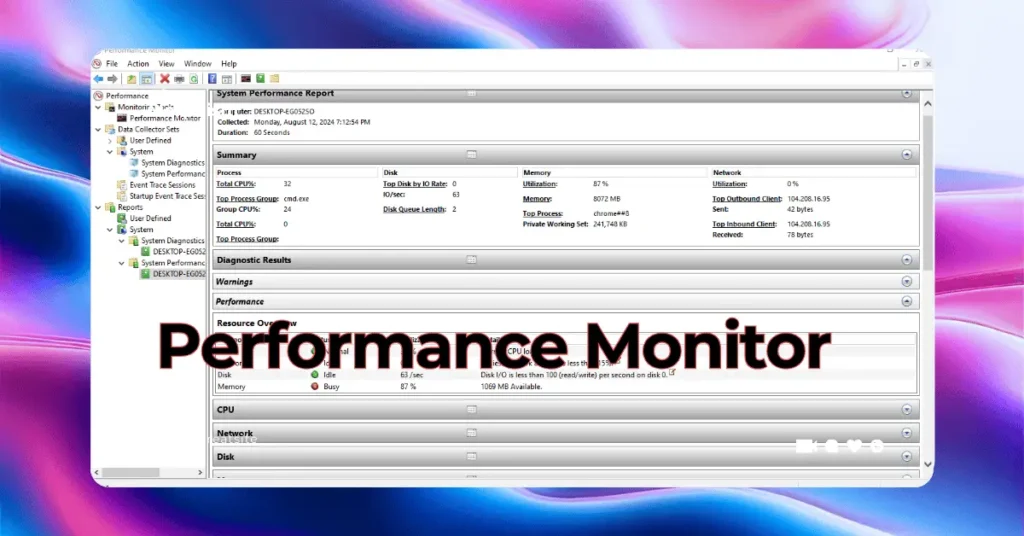
Understanding PC Health Checks
A PC health check is a systematic evaluation of a computer’s performance, functionality, and overall system integrity. Conducting regular health checks is significant as it helps identify potential issues before they escalate into major problems. This proactive approach not only enhances the longevity of the system but also ensures a smoother user experience.
Common Performance Issues in Bahrain
Users in Bahrain often encounter several performance-related challenges, including:
- Slow boot times: This can stem from excessive startup programs or outdated hardware.
- Lagging applications: Frequent delays when launching or using software may indicate insufficient RAM or CPU overload. For instance, Acer Nitro 5 users have reported similar issues which can be addressed through proper maintenance.
- Network connectivity problems: These can arise from misconfigured settings or hardware malfunctions, leading to frustrating online experiences. Common network connectivity problems could be resolved with some adjustments.
- Disk errors: Fragmented or failing hard drives can significantly slow down access speeds and overall performance.
Benefits of Proactive Maintenance
Implementing a routine PC health check can vastly improve performance through various methods:
- Regular software updates: Keeping operating systems and applications up-to-date protects against vulnerabilities and enhances efficiency.
- Resource management: Monitoring resource usage helps identify and eliminate unnecessary processes that consume valuable CPU and RAM.
- Hardware inspections: Checking components for wear and tear can preemptively address issues that might lead to system failures.
For example, regular maintenance work such as these can significantly help in prolonging the lifespan of your PC. Understanding these facets of PC health checks allows users to maintain their systems effectively, ensuring optimal performance in both personal and professional environments.
Exploring Performance Monitor: A Comprehensive Guide
Performance Monitor is an invaluable built-in Windows tool designed to facilitate comprehensive system analysis. This utility is especially beneficial for conducting a PC Health Check in Bahrain Using Performance Monitor – Windows Free Tool, allowing users to monitor and troubleshoot various aspects of their computer’s performance.
Key Features and Capabilities
- Real-time Monitoring: Performance Monitor enables users to observe system performance metrics in real-time, providing insights into resource utilization.
- Data Collector Sets: Users can create custom data collector sets to gather specific performance data over time, enabling detailed analysis.
- Reports Generation: The tool produces reports that summarize collected data, making it easier to identify trends and potential issues.
- Counter Addition: Performance Monitor allows the addition of various counters, enhancing the ability to track specific metrics relevant to system health.
Troubleshooting and Monitoring System Performance
This tool plays a crucial role in troubleshooting by offering detailed insights into system components such as:
- CPU Usage
- Memory Usage
- Disk Activity
- Network Activity
With this information, users can pinpoint performance bottlenecks or irregularities, facilitating timely interventions.
Step-by-Step Guide to Accessing Performance Monitor on Windows 10
- Click on the Start Menu.
- Type “Performance Monitor” in the search bar.
- Select the application from the results.
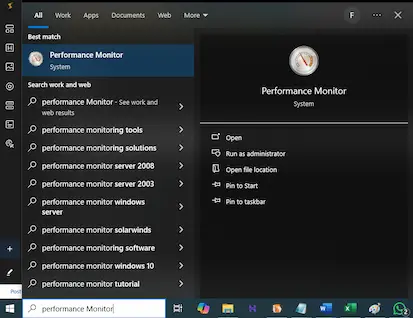
Alternatively, use a keyboard shortcut:
- Press the Windows Key + R to open the Run dialog.
- Type “perfmon” and hit Enter.
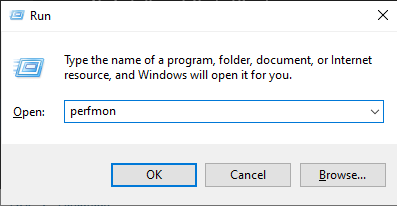
Alternative Methods to Launch the Tool
In addition to the methods mentioned above, there are other ways to access Performance Monitor:
- Navigate through Control Panel:
- Open Control Panel
- Select “Administrative Tools”
- Click on “Performance Monitor”
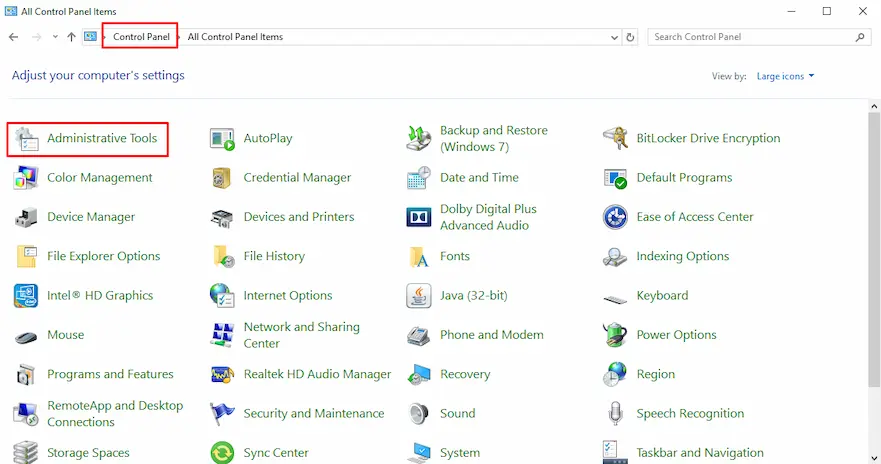
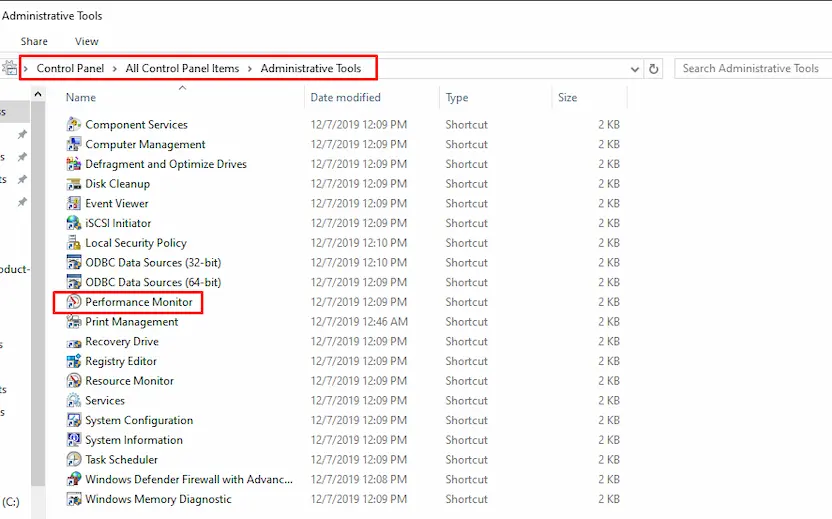
- Use Command Prompt:
- Open Command Prompt
- Type “perfmon” and press Enter
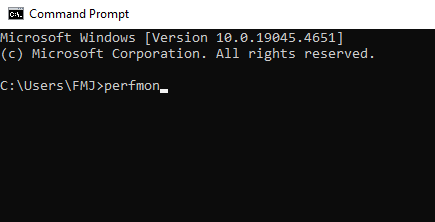
Each method provides quick access to this essential tool, ensuring users can perform regular health checks effectively. By leveraging Performance Monitor, users in Bahrain can take proactive measures to maintain optimal PC performance and promptly address any emerging issues.
Components Monitored by Performance Monitor
Performance Monitor provides valuable insights into several critical components of your PC, facilitating effective management of system performance. The key components monitored include:
1. CPU Monitoring
Essential for assessing processing power and efficiency. High CPU usage can indicate heavy applications or background processes that may slow down the system. Regular monitoring helps identify bottlenecks and optimize resource allocation.
2. RAM Analysis
Memory performance directly affects multitasking capabilities. Monitoring RAM usage allows users to understand how much memory is consumed by applications, helping in identifying memory leaks or the need for upgrades when performance dips occur.
3. Disk Drive Performance
The speed and health of disk drives significantly impact data access times. Performance Monitor tracks read/write speeds, disk utilization, and response times, which are crucial for maintaining a smooth user experience. Identifying slow or failing drives can prevent data loss and system crashes.
4. Network Adapter Monitoring
Although not highlighted above, monitoring network adapters is crucial for users reliant on internet connectivity. It helps track bandwidth consumption and connection stability, which are vital in today’s online-centric environment.
Each of these components plays a significant role in the overall functionality and efficiency of a PC. By leveraging Performance Monitor, users can proactively address potential issues across these areas before they escalate into severe problems affecting daily operations.
Utilizing Monitoring Tools and Data Collector Sets for In-Depth Analysis
Performance Monitor features essential components that empower users to conduct thorough analyses of their PC’s performance.
Monitoring Tools
The Monitoring Tools feature within Performance Monitor provides a structured way to track system performance. It includes several categories such as System Diagnostics, System Performance, and Data Collector Sets. Each category offers specific metrics that help identify trends and anomalies within the system. Users can access these tools directly from the Performance Monitor interface, enabling real-time monitoring of resource usage, which is critical for understanding how various applications and processes affect overall performance.
Data Collector Sets
Creating and utilizing Data Collector Sets enhances the ability to gather detailed data over time. This feature allows users to:
- Create Custom Sets: Users can define their parameters based on specific needs, such as monitoring CPU usage during heavy workloads.
- Schedule Data Collection: Set intervals for automatic data collection, facilitating continuous monitoring without manual intervention.
- Analyze Collected Data: Once the data is collected, it can be reviewed in graphical form or through reports, providing insights into performance issues.
These tools not only streamline the monitoring process but also equip users with the information needed to maintain optimal PC health effectively.
Visualizing Performance Data: Graphs and Counters Explained
Effective monitoring of PC performance relies on the ability to visualize data clearly. Graph visualization serves as a powerful tool in this regard, allowing users to interpret performance counters at a glance. The clarity of graphical representations can highlight trends, spikes, or dips in system performance that might not be immediately apparent through numerical data alone.
Key Steps to Add Specific Counters:
- Open Performance Monitor: Launch the tool by searching for “Performance Monitor” or using the shortcut Windows Key + R and typing “perfmon”.
- Access Performance Monitor: Navigate to the ‘Performance Monitor’ section under Monitoring Tools.
- Add Counters: Right-click in the main window, select “Add Counters,” then choose from a list of available performance counters.
- Select Desired Metrics: Focus on critical components such as CPU usage, memory load, and disk activity.
- Visualize Data: Once added, these counters will appear graphically on the monitor, providing an immediate understanding of system health.
Using this graphical representation helps in making informed decisions regarding system optimization and troubleshooting potential issues before they escalate into significant problems.
Alternatives to Performance Monitor: Exploring Other Diagnostic Tools for PC Health Checks in Bahrain
In addition to Performance Monitor, users in Bahrain can utilize HP PC Hardware Diagnostics for comprehensive hardware checks. This tool is designed specifically for HP systems and offers a range of features that cater to identifying and resolving hardware issues. Key aspects of HP’s diagnostic tools include:
- Diagnostic Tests: Performs a series of tests on various hardware components such as memory, hard drives, and the processor.
- User-Friendly Interface: Provides an intuitive interface that simplifies the process of diagnosing problems, making it accessible even for less tech-savvy users.
- Bootable Environment: Allows diagnostics to be performed outside the operating system through UEFI tools, ensuring a thorough check without any software interference.
When comparing HP PC Hardware Diagnostics to Performance Monitor:
- Focus Area: HP diagnostics concentrates on hardware components, while Performance Monitor primarily tracks system performance metrics.
- Depth of Analysis: The diagnostic tool provides targeted tests for specific hardware issues whereas Performance Monitor offers a broader overview of system performance.
- Platform Dependency: HP diagnostics is tailored for HP devices, while Performance Monitor is available on all Windows systems.
Both tools play crucial roles in maintaining optimal PC health, allowing users to proactively address potential issues before they lead to significant problems.
Running Diagnostics on HP Systems: UEFI Tools and Driver Updates Explained
HP systems come equipped with powerful diagnostic tools designed to enhance hardware performance. These tools can be accessed both within the Windows operating system and outside of it through UEFI (Unified Extensible Firmware Interface) tools.
Running Diagnostics
1. Within Windows
- Navigate to the HP Support Assistant application or search for “HP PC Hardware Diagnostics” in the start menu.
- Choose the type of test you wish to perform, such as a quick test or an extensive system check.
2. Outside of Windows
- Restart your HP computer and press the appropriate key (usually Esc or F2) during startup to enter the UEFI menu.
- Select “Diagnostics” to launch a series of hardware tests, checking components like memory, hard drive, and battery.
Importance of Regular Hardware Checks
Conducting regular hardware checks is crucial for maintaining optimal performance. It helps in:
- Early Detection: Identifying potential issues before they escalate into significant problems.
- System Longevity: Ensuring that all components operate efficiently prolongs the lifespan of the device.
- Performance Optimization: Keeping drivers updated improves compatibility and enhances overall system responsiveness.
Incorporating these practices into your PC maintenance routine fosters a healthy computing environment.
The Importance of AMC Contracts for Proactive Maintenance in Bahrain
An Annual Maintenance Contract (AMC) is an important agreement between a service provider and the user, ensuring regular maintenance and support for PC systems. In Bahrain, these contracts are crucial for both personal and business settings, offering organized maintenance solutions.
Key Benefits of AMC Contracts:
- Consistent Performance: Regular check-ups help identify and resolve issues before they escalate, ensuring optimal performance.
- Cost Efficiency: Having an AMC can reduce unexpected repair costs by covering routine maintenance and specific services at a fixed price.
- Priority Support: AMC holders often receive priority service, allowing them to address critical issues swiftly.
- Expertise Access: Users gain access to trained professionals who understand the nuances of various hardware and software configurations.
- Scheduled Updates: An AMC typically includes timely updates for drivers and software, which enhances system security and performance.
By engaging in an AMC, users in Bahrain can proactively manage their PC health, maintaining efficiency while minimizing potential downtime. This structured approach not only safeguards the functionality of individual PCs but also secures the operational integrity of businesses reliant on their technology.
Choosing the Right AMC Provider in Bahrain: Key Factors to Consider and Recommendations for Reliable Providers
Selecting the right AMC provider is crucial for effective PC maintenance. Consider the following factors during your selection process:
- Reputation: Research reviews and feedback from previous clients. A well-regarded provider often reflects reliability and quality service.
- Services Offered: Ensure the AMC covers comprehensive services such as hardware diagnostics, software support, and emergency repairs. Tailored packages can also be beneficial based on your specific needs.
- Response Time: Evaluate how quickly the provider responds to requests for service. Timely support can minimize downtime.
- Experience: Look for providers with a proven track record in the industry. Experienced technicians are more likely to troubleshoot issues efficiently.
- Cost Transparency: Understand the pricing structure and any hidden fees. Clear communication regarding costs helps avoid surprises.
By carefully assessing these factors, you can make an informed decision that enhances your PC’s health in Bahrain.
Conclusion: Embracing Proactive Maintenance Practices for Optimal PC Performance in Bahrain
Maintaining optimal PC performance is essential for users in Bahrain. Proactive maintenance practices can yield numerous benefits, including:
- Early detection of issues that could lead to significant problems.
- Enhanced system reliability and efficiency.
- Increased lifespan of hardware components.
Utilizing tools like Performance Monitor and HP’s Hardware Diagnostics empowers users to take charge of their system’s health. Regular checks and a keen eye on performance metrics can prevent minor issues from escalating.
This blog serves as a comprehensive guide, yet exploring further resources will deepen your understanding of PC health checks. Stay informed, take action, and ensure your PC operates at its best. Prioritize proactive maintenance today!
Nexcel: Your Comprehensive IT Partner in Bahrain
Maximize your IT investment with Nexcel’s wide range of solutions. From essential services like laptop and desktop repair to cutting-edge technologies such as cybersecurity and digital marketing, we’ve got you covered. Our comprehensive offerings include hardware sales (laptops, desktops, servers), software solutions, network infrastructure, security systems, and IT support. Experience seamless operations, enhanced productivity, and data protection with Nexcel.
Nexcel provides comprehensive IT maintenance contracts in Bahrain, including essential PC health checks. Our expert team will conduct thorough diagnostics, identify potential issues, and optimize your computer’s performance. From hardware assessments to software updates, we ensure your PCs are running smoothly. Experience top-tier IT support with Nexcel in Bahrain. Our customized maintenance plans also cover CCTV system assessments, firewall optimization, switch analysis, and more. Focus on growing your business while we safeguard your IT infrastructure.
Nexcel has forged strategic partnerships with industry leaders including Adobe, Asus, Cisco, D-Link, Dell, EaseUS, Fortinet, HP, Huawei, Jabra, Lenovo, Microsoft, Netgear, Qnap, Samsung, Synology, Veaam, and WithSecure to deliver cutting-edge IT solutions and exceptional customer experiences in Bahrain.
Our extensive portfolio encompasses a wide range of services tailored to meet the diverse needs of businesses and individuals. From hardware sales and repairs to comprehensive IT support, network solutions, cybersecurity, and digital transformation, Nexcel is your trusted partner in achieving technological excellence.
With a team of highly skilled professionals and a commitment to customer satisfaction, we strive to provide innovative and reliable IT solutions that drive business growth and efficiency. Whether you require a single device or a complete IT infrastructure, Nexcel is dedicated to delivering exceptional value and exceeding your expectations.
Contact us today to experience the tech of tomorrow, today. Let Nexcel be your partner in driving digital transformation. Our expert team is dedicated to understanding your unique business needs and delivering tailored solutions that optimize your operations and enhance your bottom line. From strategic IT consulting to comprehensive support, we’re committed to your success. Discover the Nexcel difference and unlock the full potential of your business.